What operating systems and browsers does FileUNZIP support?
FileUNZIP is an online ZIP tool that supports any operating system that can run modern browsers. The following operating systems have been tested by FileUNZIP: Windows, mac OS, Linux, (e.g. Ubuntu, Mint, Debian), Android, ChromeOS (Chromebook), iOS (iPhone, iPad and iPod Touch)
FileUNZIP is constantly being updated, so make sure you are using the latest version of a popular browser or one of its variants. The following browsers are supported by FileUNZIP: Chrome, Firefox, Safari, Opera
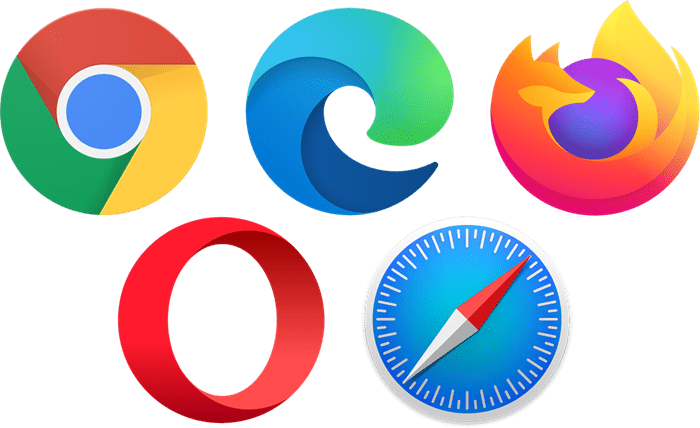
What is a zip file?
A ZIP file is a compressed archive file format that can contain one or more files or directories that have been compressed to reduce their size. ZIP files are commonly used to store and transfer large amounts of data, as they can significantly reduce the file size, making them easier to store and transfer.
How do I add password to zip file?
Add the files you want to compress and you can shrink the files for transferring, saving and sharing files. When editing the ZIP is complete, click the 'Export ZIP' button.
The system will pop up the save file name and save password, enter them. Easy to operate. Easy to use.
How to compress to ZIP?
Ready to compress your files?
Simply drag and drop your files onto the designated area or click the 'Upload' button to select them from your device. Your files can be images, videos, documents, or even a mix of different file types.
Once you've added your files, click the 'Export ZIP' button to begin the ZIP compression process. Your files will be compressed and saved as a ZIP file, which you can then download or share as needed.
Get started now and experience the ease of file compression!
What is FileUNZIP?
FileUNZIP: Your One-Stop Solution for Zipping and Unzipping Files
Introduction:
In today's digital age, managing and transferring large files can be a daunting task. Thankfully, FileUNZIP is here to simplify the process with its free online file compression tool. Whether you need to zip a collection of photos for easy sharing or unzip a compressed file to access its contents, FileUNZIP has you covered. Its user-friendly interface and powerful features make it the perfect choice for anyone who needs to manage compressed files.
Key Features:
- Easy to Use: FileUNZIP's drag-and-drop interface makes it incredibly easy to zip and unzip files. Simply drag your files into the browser window or click the 'Upload' button to select them from your device.
- No Installation Required: Unlike traditional desktop compression software, FileUNZIP is entirely web-based, eliminating the need for messy installations and software updates.
- Secure File Transfer: FileUNZIP employs advanced encryption techniques to protect your files during transmission. This ensures that your sensitive data remains safe and secure.
- Fast and Efficient Compression: FileUNZIP's compression algorithms are designed for speed and efficiency, allowing you to compress and unzip files quickly and easily.
Popular questions about FileUNZIP
Reduce File Size: Zipping files can significantly reduce their size, making them easier to store and transfer.
Organize Your Files: Zipping files can help you organize and manage your files more effectively.
In today's digital age, managing and transferring large files can be a daunting task. Thankfully, FileUNZIP is here to simplify the process with its free online file compression tool. Whether you need to zip a collection of photos for easy sharing or unzip a compressed file to access its contents, FileUNZIP has you covered. Its user-friendly interface and powerful features make it the perfect choice for anyone who needs to manage compressed files.
Save Storage Space: By reducing file size, zipping can help you free up valuable storage space on your device.
Easier File Sharing: Zipped files are often smaller and more manageable, making them easier to share with others via email or cloud storage.
How to Use FileUNZIP?
Zipping Files:
- 1: Drag and drop your files into the FileUNZIP browser window
- 2: Alternatively, click the 'Upload' button and select the files you want to compress from your device.
- 3: Once your files are uploaded, click the 'Zip Now' button.
- 4: Your files will be compressed and saved as a ZIP file.
- 5: You can then download the ZIP file to your device or share it with others.
Unzipping Files:
- 1: Drag and drop the ZIP file you want to unzip into the FileUNZIP browser window.
- 2: Alternatively, click the 'Upload' button and select the ZIP file you want to unzip from your device.
- 3: Once the ZIP file is uploaded, click the 'Extract' button.
- 4: Your files will be unzipped and saved to your device.